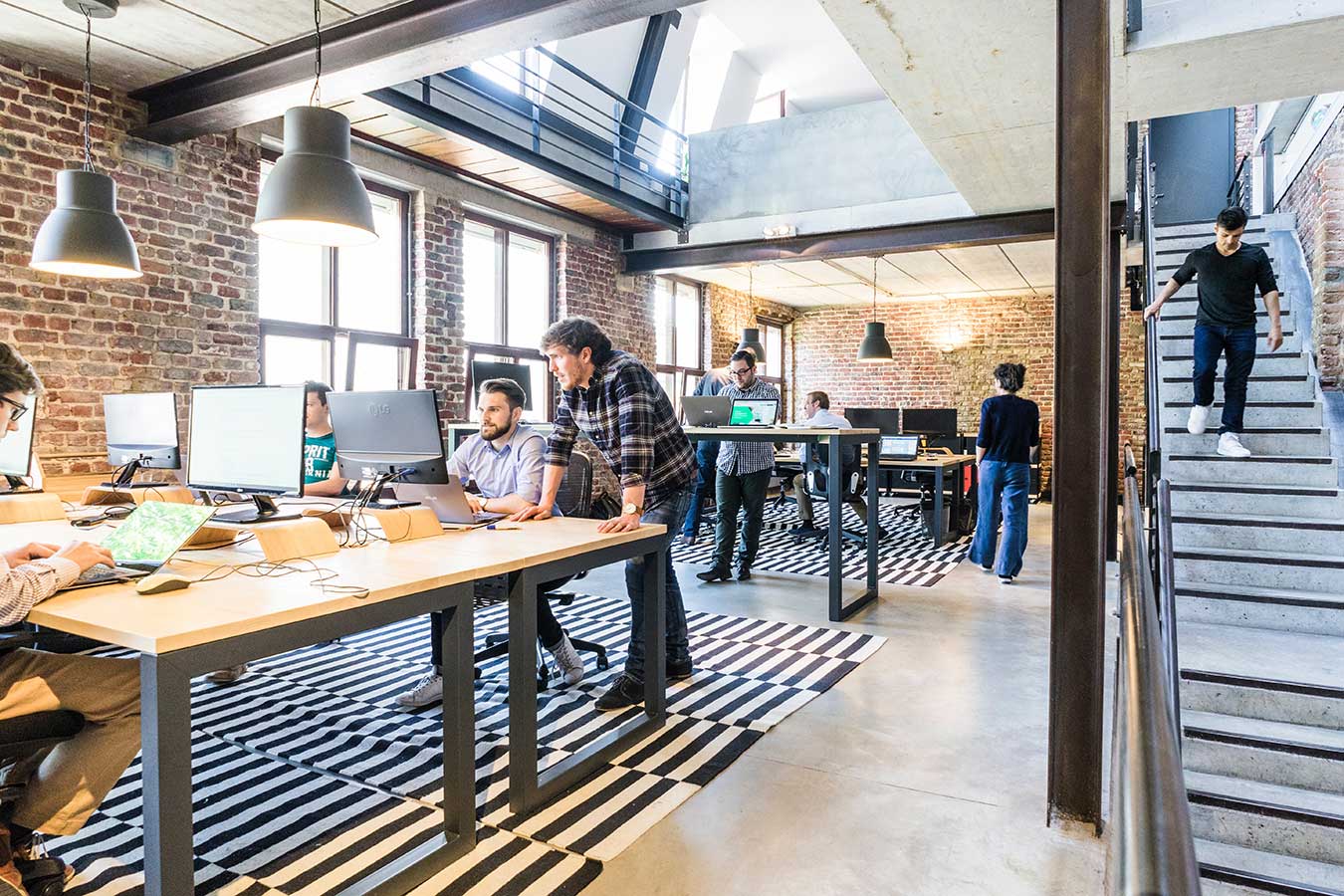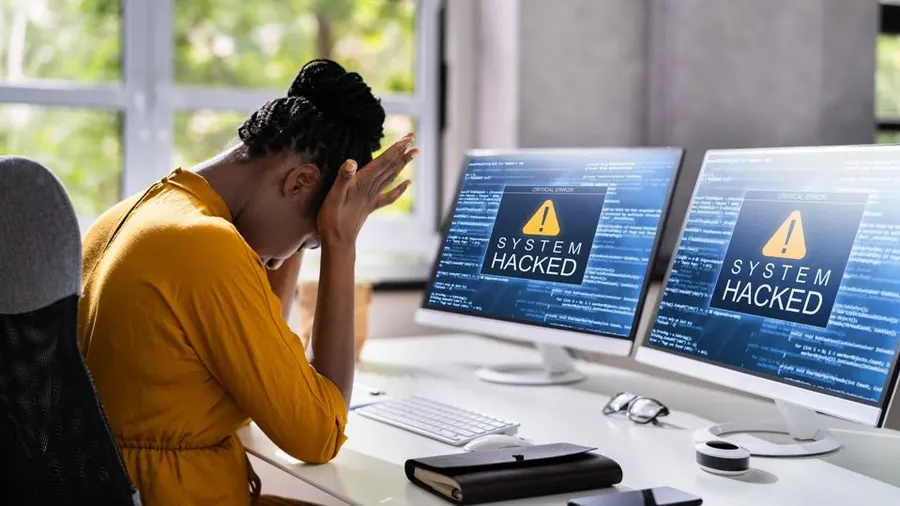Encountering error messages on your printer can be frustrating, especially when you’re in the middle of an important printing task. However, don’t panic just yet! In this comprehensive guide, we’ll walk you through the process of troubleshooting and resolving common error messages on your printer. By following these step-by-step instructions and tips, you’ll be equipped to tackle those pesky errors and get your printer back up and running smoothly.
Decode the Error Message
The first step in resolving an error message is understanding what it means. Take a moment to read the error message displayed on your printer’s screen or computer monitor. Error messages can vary, ranging from paper jams to low ink or toner levels, connectivity issues, or hardware malfunctions. Knowing the specific error will help you narrow down the troubleshooting steps.
Check for Paper Jams
One of the most common error messages is related to paper jams. Carefully open the printer’s cover and inspect the paper path for any stuck or crumpled paper. Gently remove any obstructions, being cautious not to tear the paper or damage any internal components. Close the cover and try printing again.

Verify Ink or Toner Levels
If you receive an error message indicating low ink or toner levels, check the corresponding cartridge or toner status. Replace any empty or near-empty cartridges with fresh ones. It’s always a good idea to keep spare cartridges on hand to avoid interruptions during critical printing tasks.

Restart the Printer
Sometimes, a simple restart can resolve minor software glitches causing error messages. Turn off the printer, unplug it from the power source, wait for a few seconds, and then plug it back in. Power on the printer and see if the error message disappears.
Update or Reinstall Drivers
Outdated or corrupted printer drivers can also trigger error messages. Visit the manufacturer’s website and download the latest drivers for your printer model. Install the updated drivers following the provided instructions. Alternatively, you can uninstall the existing drivers and reinstall them afresh.
Clear Print Queue
If an error message persists, it might be due to a stuck print job in the queue. Open the print queue on your computer, cancel or delete any pending print jobs, and then try printing again.
Check Connectivity
If the error message relates to connectivity issues, ensure that your printer is properly connected to your computer or network. Check the cables, Wi-Fi or Ethernet connections, and try reconnecting if necessary. If using a wireless connection, make sure you are within range and that there are no obstructions interfering with the signal.
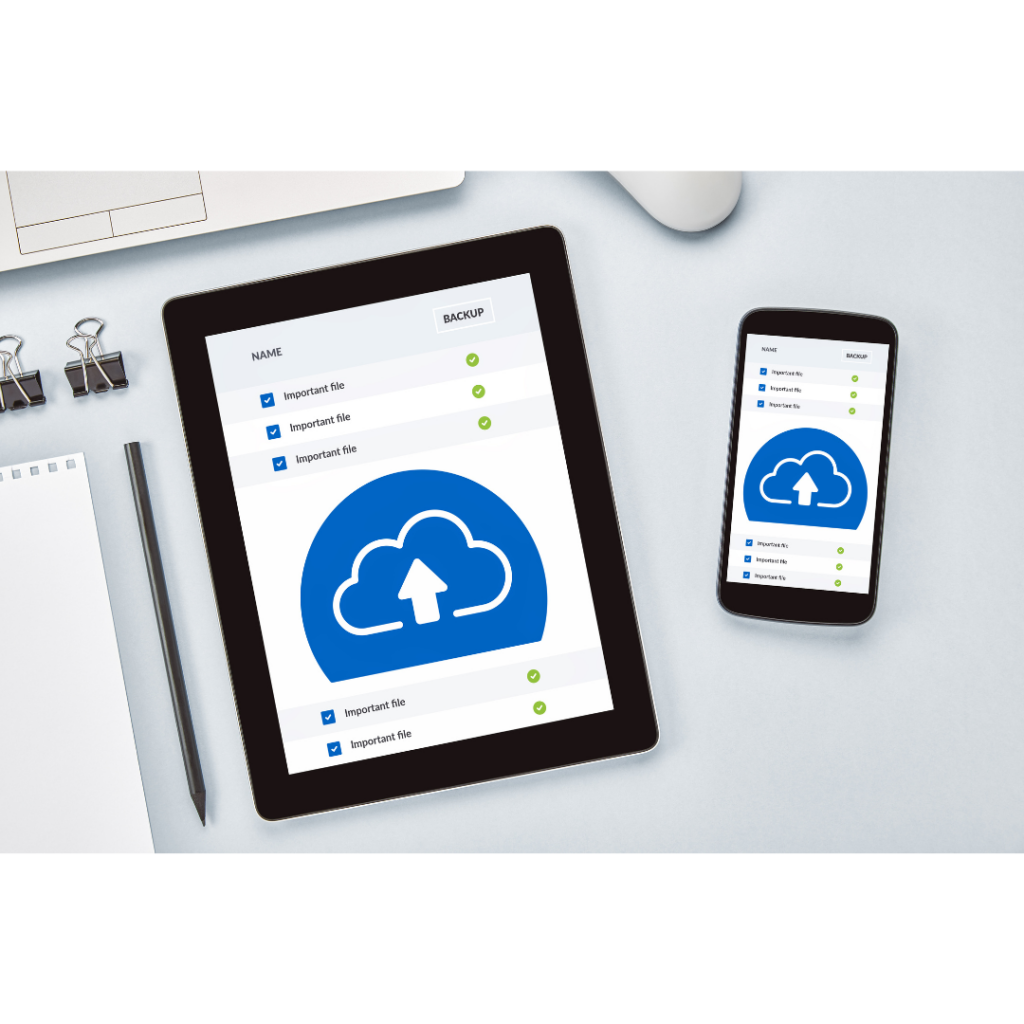
Reset Printer Settings
In some cases, resetting the printer to its default settings can help resolve persistent error messages. Consult your printer’s user manual or visit the manufacturer’s website for instructions on how to perform a reset.
Seek Manufacturer Support
If you have tried the above steps and the error message persists, it’s time to reach out to the manufacturer’s support. Visit their website or contact their customer support team for further assistance. They can provide specialized troubleshooting steps or guide you through more advanced solutions.
Dealing with error messages on your printer doesn’t have to be a daunting task. By following these troubleshooting steps, you can quickly identify and resolve common error messages, getting your printer back to its optimal functioning. Remember to decode the error message, check for paper jams, verify ink or toner levels, restart the printer, update or reinstall drivers, clear the print queue, check connectivity, reset printer settings, and seek manufacturer support if needed. With a little patience and perseverance, you’ll overcome those printer errors and resume your printing tasks with ease. If the error persists or even if you don’t have time to fix it, contact the technicians at Laser Action Plus!