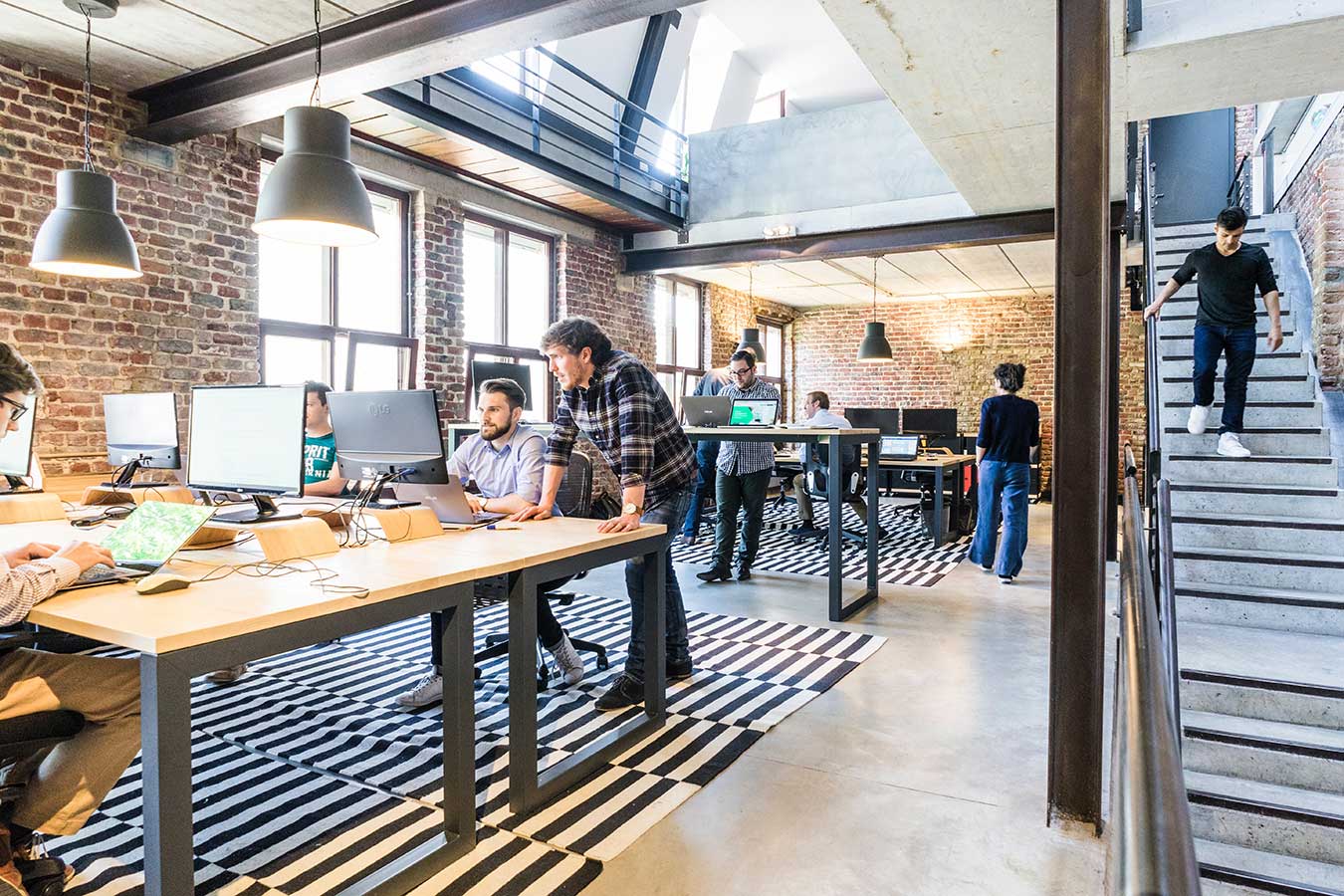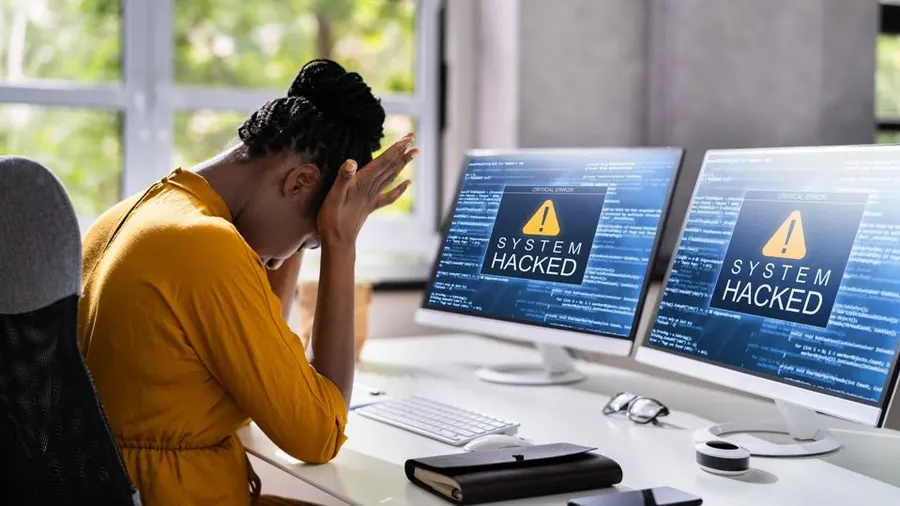Canon printers are renowned for their reliability and high-quality output. However, like any electronic device, they can sometimes encounter issues that hinder their performance. Instead of rushing to a service center or investing in a new printer, you can try repairing it yourself. In this blog post, we will provide you with a step-by-step guide on how to repair a Canon printer, helping you save time and money.
Disclaimer: Before attempting any repairs, it is essential to understand that tinkering with your printer may void its warranty. If your printer is still under warranty or you are uncomfortable performing repairs on your own, it is always best to consult a professional or contact Canon customer support.



Step 1: Identify the Problem The first step in repairing your Canon printer is to identify the specific issue. Common printer problems include paper jams, connectivity issues, error messages, print quality problems, or malfunctioning components. Understanding the problem will help you find the appropriate solution and necessary replacement parts.
Step 2: Troubleshooting Once you have identified the problem, it’s time to troubleshoot the issue. Start by turning off your printer and unplugging it from the power source. Wait for a few minutes, then plug it back in and turn it on. Many times, this simple step can resolve minor glitches and reset the printer.
Step 3: Clean the Printer Dust and debris can accumulate inside your printer over time, leading to various issues. Open your printer carefully and clean it using a soft, lint-free cloth. Pay close attention to areas around the print head, paper rollers, and ink cartridges. Be cautious not to touch any sensitive components and avoid using liquids, unless specified in the printer’s manual.
Step 4: Check and Replace Ink Cartridges If you’re experiencing print quality problems or receiving low ink warnings, it might be time to check your ink cartridges. Open the printer’s cartridge access door and carefully remove each cartridge. Inspect them for any leaks or blockages, and if necessary, replace them with genuine Canon cartridges. Follow the manufacturer’s instructions for properly installing new cartridges.
Step 5: Clear Paper Jams Paper jams are a common issue with printers. To clear a paper jam, start by turning off the printer and opening all the access points indicated in the printer’s manual. Gently remove the jammed paper, being careful not to tear it and avoiding touching the printer’s internal components. Once cleared, close all the access points securely and turn the printer back on.
Step 6: Update Printer Drivers Outdated or incompatible printer drivers can cause connectivity problems and prevent your printer from functioning correctly. Visit the Canon website or use the Canon software provided with your printer to check for the latest driver updates. Download and install the appropriate drivers for your operating system.
Step 7: Reset the Printer Sometimes, performing a factory reset can resolve persistent issues with your Canon printer. Refer to the user manual or Canon’s support website for instructions on how to reset your specific printer model. Before resetting, ensure you have backup copies of any customized settings or configurations.
Step 8: Seek Professional Help If all the above steps fail to resolve the issue, it may be time to seek professional assistance. Canon’s customer support team can provide expert guidance and further troubleshooting steps. They can also help you locate authorized service centers or recommend certified technicians who can repair your printer.
Repairing your Canon printer can be a rewarding and cost-effective solution to many common issues. If you find yourself unable to fix your Canon printer on your own, Laser Action Plus is here to provide expert assistance. With their team of experienced technicians, they offer professional repair services for all Canon printer models. From diagnosing complex issues to replacing faulty components, Laser Action Plus can efficiently restore your printer’s functionality. With their specialized knowledge and access to genuine Canon parts, you can trust Laser Action Plus to get your printer back up and running smoothly. Contact Laser Action Plus for reliable and hassle-free Canon printer repairs.